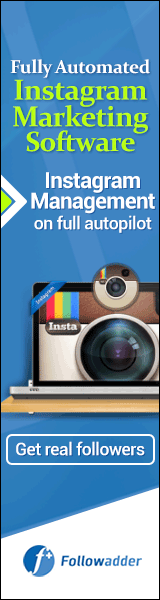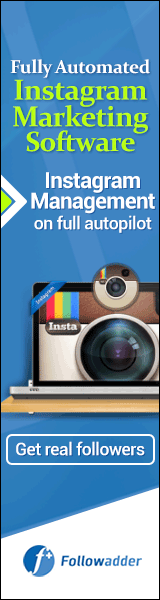How to create a #mindmap?
↘️⬇️⬇️⬇️⬇️⬇️⬇️⬇️↙️
Thanks to the user-friendly interface of Mindomo, it is easy and intuitive to create and personalize your collaborative mind maps. Just follow the next simple steps:
1️⃣ After you log in you have the dashboard opened and click on Create and select Blank mind map
2️⃣ On the screen, you have the new map. Start adding topics and subtopics. Use the following buttons for shortcuts:
🔘ENTER - to insert a topic 🔘TAB - insert subtopic
🔘DEL - remove a topic
🔘F2 - rename a topic
🔘CTRL+Z - undo
🔘CTRL+Y - redo
3️⃣ Customize the map as you prefer. Drag and drop the topics to move them on the canvas. On the top right corner of the selected topic, you have a white triangle (context menu). There you can edit the font, color, size, style, layout, shape, etc.
On the left side you have toolbars from where you can add Notes, Links, Images, Icons, Video files, Audio files. You can also import files from #googledrive or #dropbox or #onedrive
4️⃣ Export your mind map in many formats.
——————————————- ❗Those are only a few things you can do with Mindomo. Follow @mindomo_mindmap to learn all the functionalities (create presentations, turn a mind map into #ganttchart #outline or #conceptmap, collaborate in real-time, and many more!)
#mindmap #googledrive #dropbox #onedrive #ganttchart #outline #conceptmap
|